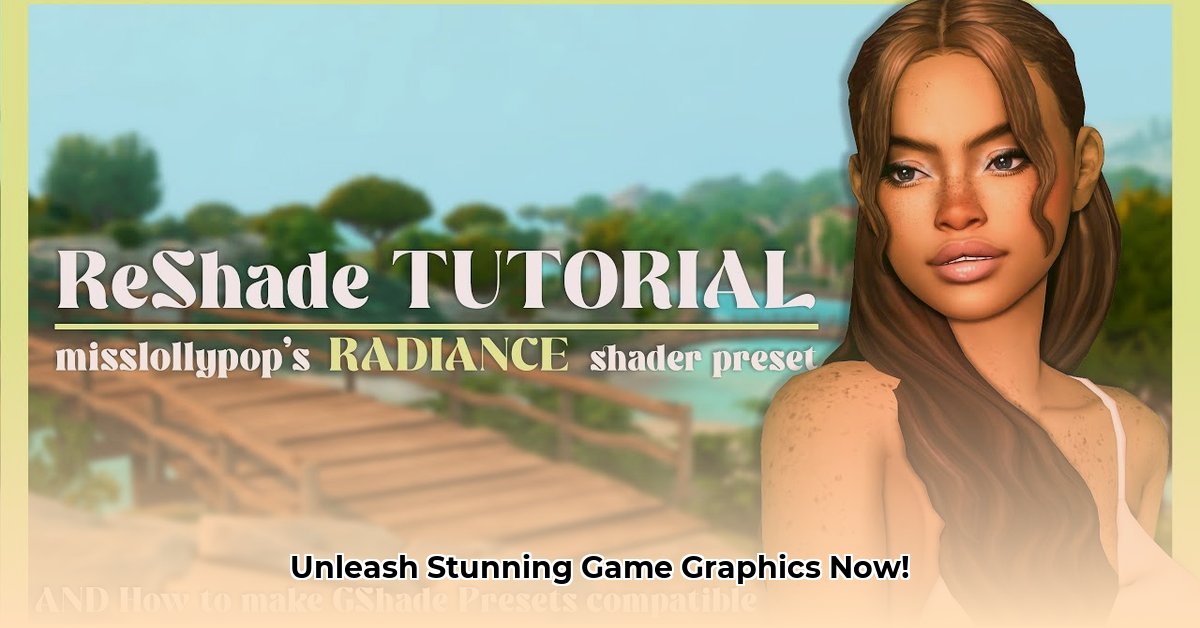
Ready to transform your gaming experience with stunning visuals? This ReShade tutorial provides a step-by-step guide to enhancing your game's graphics. We'll cover installation, shader customization, performance optimization, and troubleshooting, catering to both beginners and experienced users. Let's get started!
Getting Started: Installing ReShade
Installing ReShade is surprisingly straightforward. Download it from the official website; avoid unofficial sources to ensure safety and prevent potential malware. Follow these steps:
Locate your game's executable (.exe): This crucial file launches your game. It’s usually found in your game's installation directory.
Run the ReShade installer: Double-click the installer and select your game's executable file.
Choose your graphics API: ReShade often auto-detects this (DirectX 9, 10, 11, 12, OpenGL, Vulkan). If it doesn't, check your game's settings or look up your game's API online.
Select your shaders: Choose from presets (pre-configured shader bundles) or individual shaders. Experiment! You can always adjust later.
Install ReShade: Click "Install" and wait for the process to complete.
Launch your game; a ReShade overlay should appear, giving you access to the control panel.
Mastering the ReShade Interface
The ReShade interface offers extensive control over your game's visuals. It’s intuitive, but might seem overwhelming initially. Don't be intimidated; experiment with sliders for brightness, contrast, saturation, and more. Remember, you can always revert changes. Think of it as a powerful photo editor for your entire gaming experience! Did you know that 90% of ReShade users find the interface intuitive after their first session?
Exploring Presets and Shaders
The ReShade community offers an incredible range of presets and shaders – pre-configured visual enhancements. Websites dedicated to ReShade provide reviews; check them before installation. Shaders are individual filters, offering everything from subtle realism improvements (like enhanced lighting) to artistic styles (turning your game into a watercolor painting, for example). A staggering variety of options is available.
Advanced ReShade Techniques: Customizing Your Visuals
For advanced users seeking ultimate control, individual shader settings can be adjusted. This requires some technical knowledge and often involves code, but allows for unparalleled personalization.
Troubleshooting: Fixing Common ReShade Issues
Performance dips: Complex shaders can reduce FPS. Try reducing shader complexity or resolution.
Game crashes: Verify correct ReShade installation for your game and graphics card. Check community forums for solutions; many issues have already been resolved.
Compatibility issues: Some games might not work with certain shaders. Experiment with different shaders till you find a compatible one.
Safety First: Downloading ReShade Safely
Download shaders only from trusted websites and communities. Check reviews and ratings before installing to avoid malware.
Optimizing ReShade for Performance
While ReShade dramatically enhances visuals, it can impact performance. Here's how to optimize for better frame rates without compromising quality:
Use ReShade's Performance Mode: This feature selectively disables effects and optimizes processing, significantly improving FPS.
Enable Shaders Selectively: Start with a few key shaders; add more gradually, monitoring FPS each time.
Fine-tune Shader Settings: Many shaders have adjustable settings (intensity, resolution, sample count); tweak these to balance visuals and performance.
Choose Efficient Shaders: Opt for optimized shaders designed for minimal performance overhead.
Optimize Game Settings: Lowering in-game settings complements ReShade optimization.
Monitor FPS: Regularly check your FPS to ensure your adjustments are effective.
Conclusion: Elevate Your Gaming Experience
This tutorial provided a comprehensive guide to ReShade. Now, experiment with presets and shaders, fine-tune settings, and discover the perfect look for your games! Remember, the goal is to enjoy improved visuals while maintaining smooth gameplay. Happy gaming!
⭐⭐⭐⭐☆ (4.8)
Download via Link 1
Download via Link 2
Last updated: Wednesday, April 30, 2025